Most of you are annoyed after purchasing a second-hand Samsung tablet while resetting the configuration on the device. A password request pops up that makes you insane. It is the stage where the users are stuck wondering how to solve this issue without the password set by the seller. In this article, you will learn how to factory reset Samsung tablet without a password. Fasten your seat belts to explore the efficient techniques to fix resetting hassles by overcoming the password request during the process.
Part 1: Things You Should Know Before Factory Reset Samsung Tablet
Before commencing the Factory Reset, you must know a few facts about it.
- Data loss: After completing the reset process, you will witness data loss issues. Some of your data disappears without your knowledge soon after the reset process. Create a backup of important files before you proceed with the factory reset procedure as a proactive measure.
- Charge your phone: While processing the factory reset, make sure your phone is charged fully. If the device switches off abruptly amidst the process, it may lead to other issues disturbing the smooth reset procedure.
- Google account credentials: During the factory reset process, the device prompts for the entry of Google credentials to authorize the changes. This phase in the reset process takes place to confirm that the user is making changes in the settings. It assists in overcoming anonymous access to phone data and device settings.
These are the few things you should know before trying the factory reset procedure on your device.
Part 2: How to Factory Reset Samsung Tablet without Passwords?
You must be excited to study the different techniques on how to factory reset Samsung tablets without a password. Surf the methods carefully and choose the appropriate way that suits your needs without compromises. Connect with the perfect technique that is less complex and gives you surplus options to work on it comfortably.
- Way 1. One Click to Factory Reset Samsung Tablet without Password
- Way 2. Reset Samsung Tablet without Password via Recovery Mode
- Way 3. Factory Reset Samsung Tablet without Password Remotely
- Way 4: Factory Reset Samsung Tablet without Password with Samsung Account
Way 1. One Click to Factory Reset Samsung Tablet without Password
It is high time to get rid of factory reset struck-up issues due to the password request that appears amidst your procedure. FonesGo Android Unlocker is one of the reliable programs that bring you immense features to bypass FRP locks and screen locks. It also offers a one-click factory reset option to quicken your resetting works efficiently. This highly compatible program is comfortable with all devices and provides a user-friendly interface for newbie users. It is easily accessible from its official website, and you can download both Windows and Mac versions according to your system needs. This handy tool assists in fixing the device locks like a pro without prior knowledge.
The key features of FonesGo Android Unlocker:
- Perform the factory reset process on Samsung devices with just a single click.
- Unlock your locked Android device without password, PIN, pattern, fingerprint.
- It can also remove Google FRP lock from Samsung, Xiaomi, Redmi, vivo and OPPO devices.
These are the salient features of FonesGo Android Unlocker. Download this tool to get a hassle-free unlocking experience.
Follow the given steps to factory reset your locked Samsung tablet.
- Step 1 Download this program and launch it on your PC. Then, choose Remove Screen locks option on the home page. Select One click remove screen locks from Samsung option from the listed items.
- Step 2 Connect your Samsung tablet to your PC using a reliable USB cable.
- Step 3 Press Unlock button to remove the screen lock from your phone. Now, your tablet restarts and click the Done button on the screen to complete the unlocking process. Your Samsung tablet has been reset to factory settings.
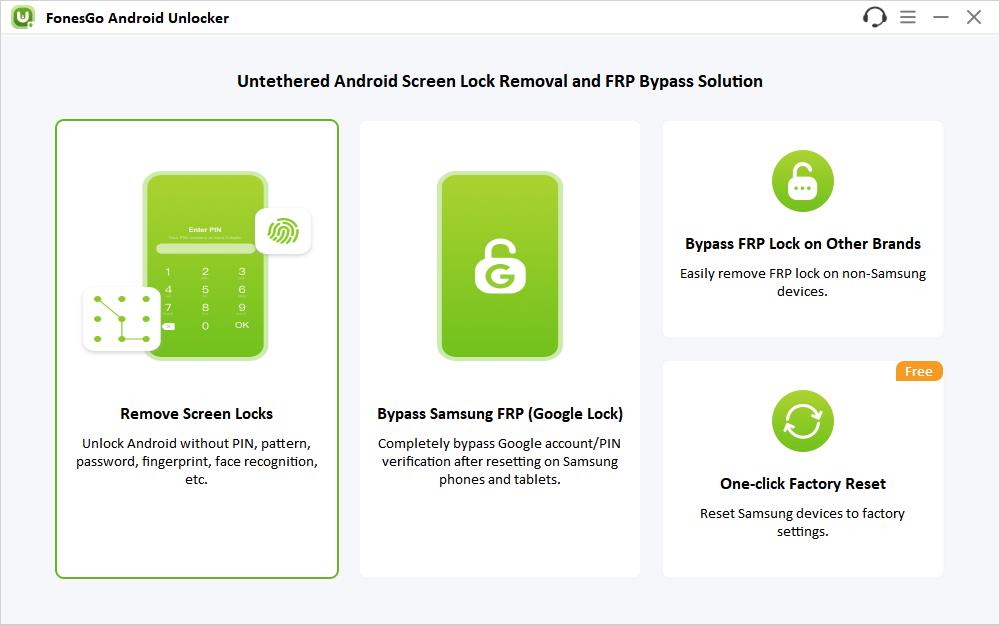
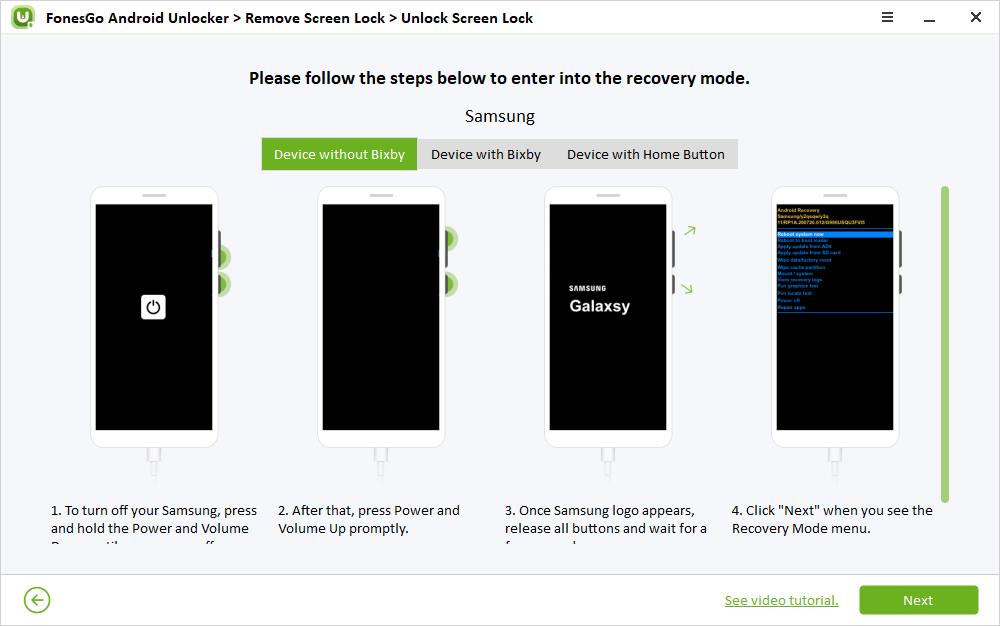
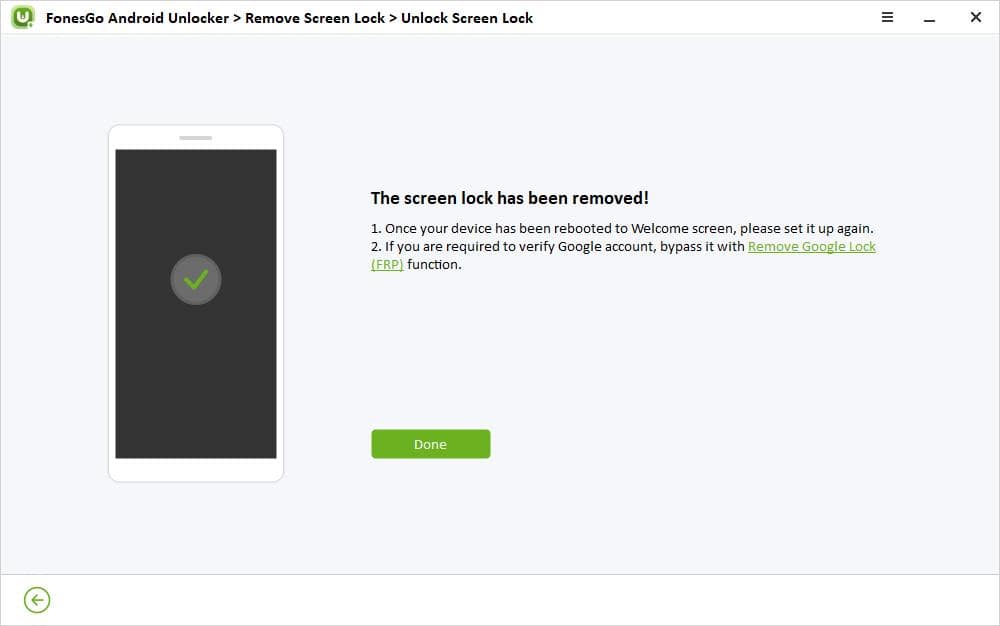
Way 2. Reset Samsung Tablet without Password via Recovery Mode
Check out the reset technique you can implement on the Samsung tablet using the Recovery Mode.
- Step 1: Switch off your Samsung tablet and allow the device to shut down completely.
- Step 2: Press the Volume up, down and home button continuously and enter into the Recovery Mode.
- Step 3: Move around the Recovery Mode using the Volume buttons and choose wipe data/factory reset by pressing the Power Button.
-
Step 4:
Tap the Yes button and click the Power button to delete the user data in the device.
You must wait for a few minutes and allow the reset process to complete and finally hit the reboot button. The reset process has been finished successfully using the above instructions.
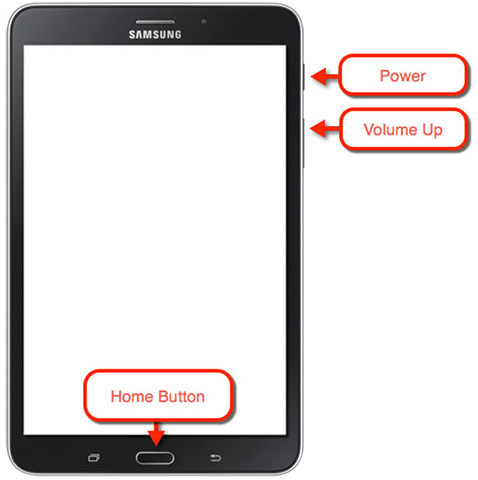
Way 3. Factory Reset Samsung Tablet without Password Remotely
To establish this method, you require Google credentials. You can use the Google Find My Device technique to reset the Samsung tablet without a password remotely. By using this method, you need to log into a Google account on the locked Samsung tablet beforehand. Apart from that, the Find My Device feature and location service must be turned on. And your Samsung tablet should connect to a strong network. Surf the below guide to know more about its working.
- Step 1: In your Google Chrome, go to the Google Find My Device option and log in to your Google account credentials. Ensure this Google account is connected to your locked Samsung tablet.
-
Step 2:
In the left panel of the system screen, choose your device and select Erase Device option from the listed items. Press again for confirmation.
You will witness that the tablet data is erased, and the parameters are reset to their default values.
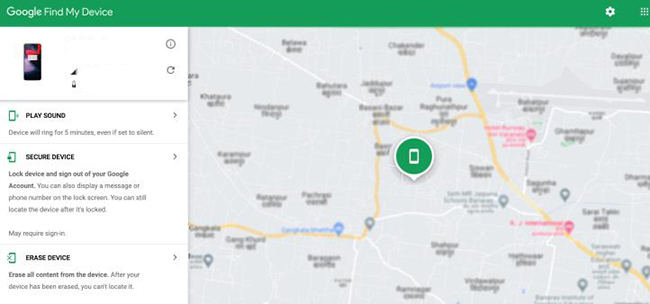
Way 4: Factory Reset Samsung Tablet without Password with Samsung Account
Find My Mobile is one of the features offered by Samsung for the users to lock, unlock, and factory reset the device remotely. You can use this feature if you have configured the Samsung account on your phone. Then, follow the below steps to complete the factory reset on the Samsung tablet without a password.
- Step 1: Go to the Find My Mobile website on your PC and enter the Samsung account details to log in. Then, choose your phone name from its home page.
- Step 2: Now, press Erase data option from the displayed items.
-
Step 3:
Next, hit factory data reset and type in the Samsung account credentials. Finally, tap the OK button to proceed with the data wipe-out process.
The erasing activity takes place when the device is in online mode. You must wait until the wipe-out process completes successfully on your phone.
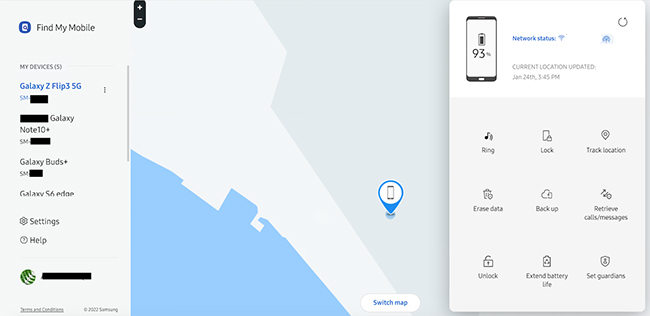
Part 3: How to Unlock Samsung Tablet after Factory Reset?
As mentioned, after factory reset your Samsung tablet, you may need to enter the Google account credentials to access the home screen. It can be easily done if that’s your own tablet. If you have forgotten your Google account password or purchased any second-hand tablet, then you must learn to bypass the Google verification step during the reset process. FonesGo Android Unlocker can assist you to perform the bypass process effortlessly. Read the below instructions to unlock Samsung tablet after the factory reset process.
- Step 1: Download and launch FonesGo Android Unlocker on your PC and connect your device to the system using the USB cable. Select Bypass Samsung FRP option on the home screen and hit the start button.
- Step 2: Next, select the Android version of your tablet from the listed items and press the Next button.
- Step 3: Go back to the Welcome screen on your Samsung tablet. Tap on the Emergency call and use the secret code to trigger the USB debugging mode on your tablet and press the Next button. Then, authorize the debugging mode to proceed with the FRP unlock process.
- Step 4: Once authorized, the tool begins to remove Google FRP lock from your Samsung tablet. The tablet reboots and on the PC screen finally hit the Done button to finish the procedure.
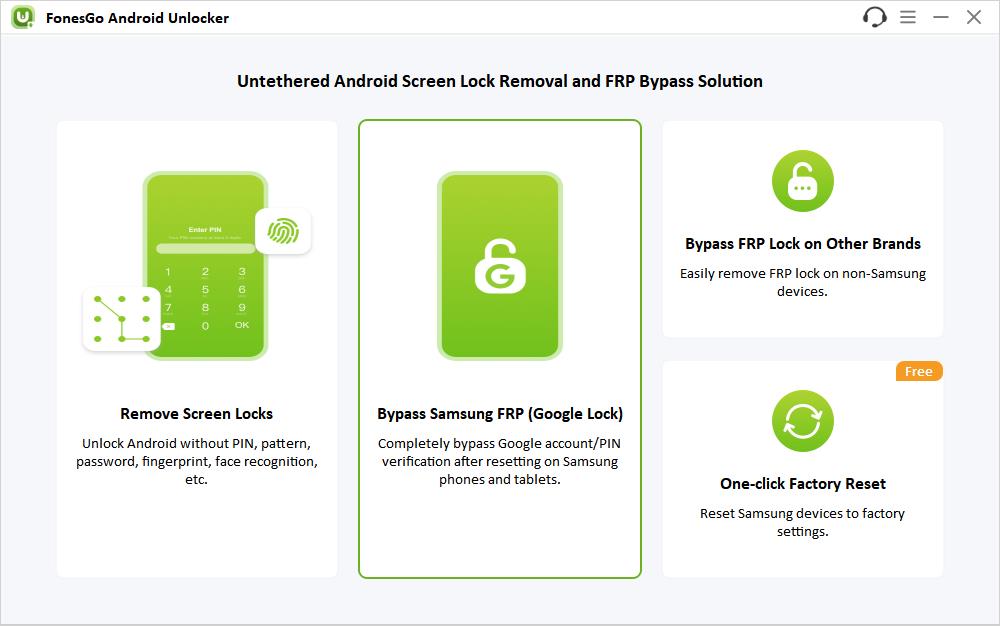
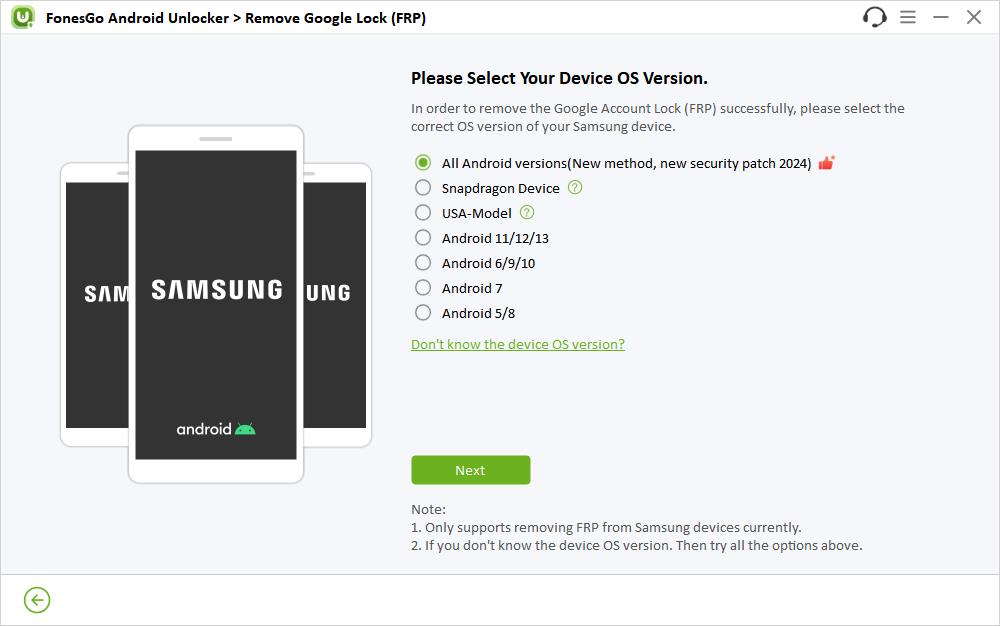
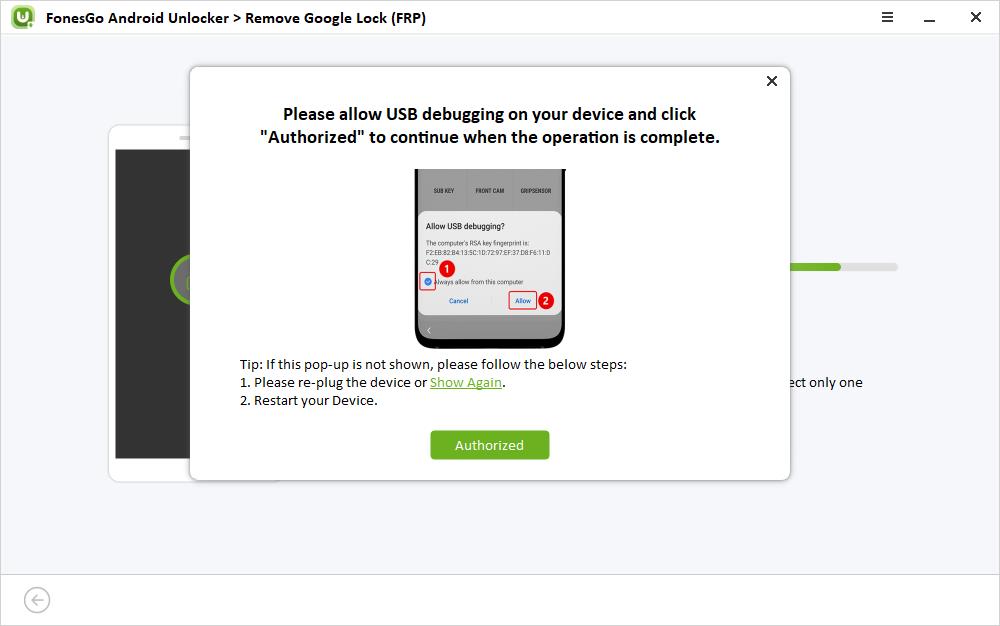
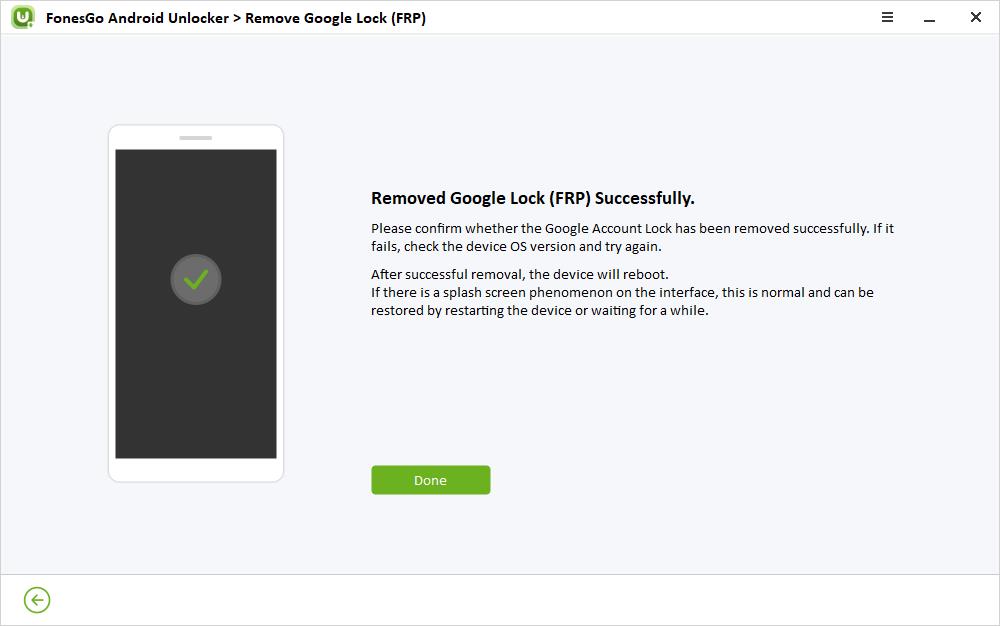
Remember to Back Up Your Data Before Resetting Samsung Tablet
Thus, this article has given enough insights on how to factory reset Samsung tablets without a password. Before commencing the factory reset process remember to backup the data. Connect with the best methods that you are comfortable with to resolve the device-locking process. FonesGo Android Unlocker assists you to fix FRP and screen locks efficiently. Try this program and overcome the annoying experience of unlocking your phone and tablet. Stay connected with this article to perform a factory reset on your Android phone effortlessly.

